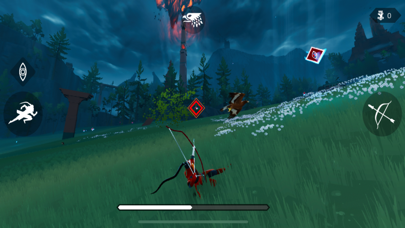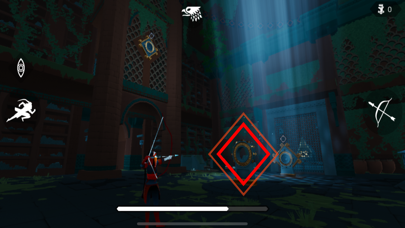Please login with your iOSGods account to continue.
App Description
Free Game
App Installation Instructions:
1. If necessary, uninstall the App Store version of the app if you have it installed on your iDevice. Make sure to back it up so you don't lose your progress. Alternatively, you can use the 'Custom Install' option to install the new app as a duplicate without having to overwrite or uninstall the original.
2. Once the installation is complete and you see the app on your Home Screen, you will now need to go to Settings -> General -> Profiles/VPN & Device Management. Once there, you will need to trust the new certificate that is related to the app you just installed. Then simply open the (hacked) app. Trusting the app is not required if downloading via the iOSGods App+.
If you require more information or help, please read our Frequently Asked Questions topic on iOSGods.com.
App Information
-
DeveloperAnnapurna Interactive
-
CategoriesGames, Adventure
-
Requires iOS/iPadOS Version13.0+
-
Bundle IDcom.annapurnainteractive.ThePathless
-
Supported Devices
-
App Store Description
You May Also Like
See AllThe Pathless

📌 Mod Requirements
- Non-Jailbroken/Jailed or Jailbroken iPhone or iPad.
- Sideloadly or alternatives.
- Computer running Windows/macOS/Linux with iTunes installed.
⬇️ IPA Download & Install
📖 PC Installation Instructions
STEP 1: Download the pre-hacked .IPA file from the link above to your computer. To download from the iOSGods App, see our iOSGods App IPA Download Tutorial which includes a video example.
STEP 2: Download Sideloadly and install it on your Windows or Mac.
STEP 3: Open Sideloadly on your computer, connect your iOS device, and wait until your device name appears in Sideloadly.
STEP 4: Once your iDevice is recognized, drag the modded .IPA file you downloaded and drop it into the Sideloadly application.
STEP 5: Enter your Apple Account email, then press “Start.” You’ll then be asked to enter your password. Go ahead and provide the required information.
STEP 6: Wait for Sideloadly to finish sideloading/installing the hacked IPA. If there are issues during installation, please read the note below.
STEP 7: Once the installation is complete and you see the app on your Home Screen, you will need to go to Settings -> General -> Profiles / VPN & Device Management. Once there, tap on the email you entered from step 6, and then tap on 'Trust [email protected]'.
STEP 8: Now go to your Home Screen and open the newly installed app and everything should work fine. You may need to follow further per app instructions inside the hack's popup in-game.
NOTE: iOS/iPadOS 16 and later, you must enable Developer Mode. For free Apple Developer accounts, you will need to repeat this process every 7 days. If you have any questions or problems, read our Sideloadly FAQ section of the topic.